Writing Checks in QuickBooks
How to Write a Check in QuickBooks Online
Writing a check in QuickBooks Online is pretty simple. Follow the steps below to write your checks:
Step 1. Go to the Plus sign + at top right of screen, and select Check under the "Vendors" tab.
Step 2. Select the payee you are writing the check to, from the drop-down at top left of screen, and the bank you are writing it from at the drop-down to the right of the payee.
Step 3. Select the expense that the check payment is for under the ACCOUNT tab.
Step 4. Input the check amount in the AMOUNT field, and ensure the check number is the correct check number you will be using. (NOTE: You can make this payment recurring, if it is, by clicking on Make recurring at bottom of screen.)
Step 5. Click Save and New.

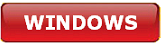



.png)
