Downloading Bank Transactions into QuickBooks
How to Download Bank Transactions into
QuickBooks Online
Downloading bank transactions in QuickBooks Online is pretty simple after you have set up your account for online banking. Follow the steps below to download your bank transactions:
Step 1. If you have already added your bank account to QuickBooks but did not setup for online banking, go to Transactions at left menu bar, and select Banking from the drop-down list.
Step 2. Click on the account in question to highlight it, then click the pencil Icon in the blue highlighted area, and select Edit account Info. Click Connect to Bank Account and follow the onscreen instructions to complete the process.
Step 3. When you are through setting up for online banking, follow Step 1 above, then click the Update button at top right of screen. Your download will begin for all the accounts that are setup, and you can continue to work on other things in QuickBooks while the transactions are being downloaded.
If you did not yet add your bank account to QuickBooks, follow Step 1 above, then:
Step 1. Click Add account at top right of screen, and select your bank from the list of banks or start typing it in the search bar.
Step 2. Sign in to your bank, and follow the onscreen instructions to complete the setup process. When you are through follow Step 3 above to download your transactions. You will be able to add your bank account to QuickBooks during the setup process. (You will go to Transactions, Banking and click the Update button at top right of screen to download the current transactions each day.)

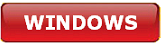



.png)
