Setting Up a Bank Account in QuickBooks Online
- How to Setup Bank Account in QuickBooks Windows (Pro, Premier, Enterprise)
- How to Setup Bank Account in QuickBooks Mac
How to Setup a Bank Account in QuickBooks
Online
Step 1. Go to Transactions in left menu bar, and select Chart of Accounts.
Step 2. Click New at top right of screen, then click the drop-down at Category Type and select Bank.
Step 3. At Detail Type, select the type of bank account you are setting up.
Step 4. At Name, type the name of the account. (You can add the ending numbers of the bank account to the bank name if you have more than one of the same bank account and type.)
Step 5. Enter the opening bank balance from your bank statement starting with the beginning of the period you need in QuickBooks. For example, if you are starting with QuickBooks on February 1, 2016, enter the beginning balance on your February bank statement, then enter this same date in the as of date field.
Step 6. Click Save and Close.

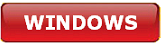



.png)
