How to Pay Vendors and Contractors from Timesheets in QuickBooks Online
QuickBooks Online does not yet allow for automatic transferring of timesheet data to bills, so for a workaround, you can run a report which will give you computed information from which you can create a bill or write a check. To do this:
Step 1. Click Reports and in the Search bar start typing Time Activities, then click on the time activity you want, which in this case, would be Time Activities by Employee Detail.
Step 2. Click on Customize at top left, enter the date range or select All Dates if unsure of the date range, and in the Lists section, choose your vendor name by clicking on the Employee dropdown and scrolling to desired Vendor.
Step 3. Click Run Report.
Now you can use the data in this report which is already computed for you, to create a bill for your vendor/subcontractor or write them a check.
Related:
- When to create a bill vs when to write a check
- What is the difference between writing a check and making a bill payment

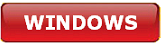



.png)
