QuickBooks for Mac Bill Payment
- How to Pay Bills in QuickBooks Windows (Pro, Premier, Enterprise)
- How to Pay Bills in QuickBooks Online
How to Pay Bills in QuickBooks for Mac
It is super important to note that the "Enter Bills" and "Pay Bills" features work together, and so you cannot use one without the other. In other words, if you enter a bill in QuickBooks, you must use the "Pay Bills" option to pay that bill; you cannot just use the "Write Checks" option to write a check to pay that bill. See Pay Bills vs Write Checks for more info.
Step 1. From the top menu bar in QuickBooks select Vendors, then Pay Bills. (A list of your outstanding bills will be listed in new screen).
Step 2. Check the box to the left of the vendor bill you wish to pay, and change the amount in the Amt. Paid field if you are not paying the full bill amount. (You can also select the Select All Bills option if you are paying all the bills listed in this window, for the same date.)
Step 3. In the top section of screen, change the date to reflect the date you are paying the bill, and select the method of payment - check or credit card.
Step 4. Next, click the dropdown at Payment account and select the bank or credit card account from which you are making this payment.
Step 5. If you are paying by check, you can choose to input the check number by using the Assign check number option. After you click Ok at bottom of screen, you will be taken to a new screen where you will enter the check number or numbers if multiple checks, then click Ok (You will need to check the Let me assign the check numbers below. If the numbers are already accurate in QuickBooks, leave the option at Let QuickBooks assign the check numbers). If you are not sure of the check number you will be using or you are not ready to print the check, select the To be printed option, and click Ok. Then select Ok in new screen. (You will need to go to the bank account register when you are ready to print the check to edit this check that you have created and enter the check number.)
All done!

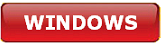



.png)
