QuickBooks Online Bill Payment
- How to Pay Bills in QuickBooks Windows (Pro, Premier, Enterprise)
- How to Pay Bills in QuickBooks for Mac
How to Pay Bills in QuickBooks Online
Follow the steps below to pay your vendors bills in QuickBooks Online:
Step 1. Go to the plus sign + at top center of screen, and select Pay Bills under Vendors.
Step 2. Select the bill or bills you are paying by checking the box to the left of each.
Step 3. Select the account you are making the payment from, at Payment account top left, then select the date.
Step 4. Next, enter the check number and the amount if you are not making full payment for the bill. (You can check the Print later box if you are not ready to print the check).
Step 5. Click Save and Print to print the check, or click the dropdown to select either Save to save the check and remain on the same page, or Save and Close to save and close bill pay window.

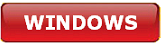



.png)
